Ever since voice dictation became within reach to consumer in the late 1990s, I’ve always been intrigued with the technology. My first experience with Dragon Dictate included a massive amount of floppy disks, a bad microphone, and a very poor experience. Not being the best typer, I was relegated to keyboarding for another 10 years.
Voice dictation renewed
Once Siri premiered on the iPhone, voice dictation transformed my use of the device. It was easier to text, email, and communicate with others not having to use the small keyboard. 95% of the text entry on my phone is now done via voice. The effectiveness of voice dictation on the iPhone encouraged me to look for options on my desktop computer.
Dragon NaturallySpeaking for Windows 13

Dragon NaturallySpeaking 13 for Windows is truly awesome. The software is surprisingly accurate, learns new words, and the correction experience is wonderfully simple. Voice dictation has transformed my experience blogging making it easier to get my thoughts down on paper and as a result, I believe my voice sounds much more natural. After a couple of months working with Dragon NaturallySpeaking on Windows, I decided to give the Mac version a try.
Dragon Dictate for Mac 4
Unfortunately, the Mac version of Dragon Dictate leaves a lot to be desired. Actually, I’m surprised Nuance even sells it, given how poor the user experiences as well as the number of bugs. In reading online, it appears the Mac platform isn’t near as flexible as the Windows platform for voice dictation. On Windows, Dragon NaturallySpeaking can easily see and modify all of the text inside of a window. On the Mac version, it has to keep track of all of the text and edits manually. Any edits a human makes outside of the software causes the experience to go haywire. Dragon Dictate doesn’t know where the cursor is in relation to the text anymore if you touch the cursor. In other words, it’s like typing with a blindfold on. Using Dragon Dictate with Microsoft Word makes things significantly better, as Microsoft Word exposes more of the document to Dragon Dictate. I still find though, the Windows software is much better.
To say I was disappointed was an understatement. OS X 10.9, Mavericks, has voice dictation built-in to the operating system. The problem is, it doesn’t learn new words or your voice. So, if you have a word like Homoto, JIRA, or GitHub the built-in dictation always gets it incorrect and it doesn’t learn over time. Again, not near the experience available on Windows.
I really love Dragon NaturallySpeaking for Windows and I wanted a similar experience on the Mac. The next step was to see if running a virtual machine was an option.

Using Dragon in a virtual machine

Virtualization technology allows you to run one operating system inside of another. In this case, I’m running Windows on a Macintosh computer. At that time, there wasn’t much available online confirming or denying the ability to run Dragon NaturallySpeaking inside of a virtual machine. I have good news! Dragon NaturallySpeaking works great! The bad news? You’ll have to buy some software: VMware Fusion or Parallels, Microsoft Word for Windows, and of course, Dragon NaturallySpeaking. I’ve used Dragon NaturallySpeaking with VMware Fusion and Parallels with good success. I’ve not used Dragon NaturallySpeaking with VirtualBox. I’ve had stability issues with VirtualBox in the past and didn’t want a complex virtual machine to be corrupted.
Configuring the virtual machine

Dragon NaturallySpeaking for Windows runs really well on Mac really well. The first step is to install VMware Fusion or Parallels onto your Mac. Secondly, create a new virtual machine and install Windows. My configuration is a MacBook Pro Retina screen with 16 GB of RAM with an SSD drive. Performance couldn’t be better. I’ve configured the virtual machine to use four processor cores with about 6 GB of RAM. Windows 7 was slightly more stable than Windows 8.1, but both operating systems work well.
Lastly, install Dragon NaturallySpeaking and Microsoft Office. I recommend an electronic download as many Macintosh computers don’t ship with CD-ROM drives these days.
Running the virtual machine
When connecting the headphones to your Macintosh, you’ll need to tell VMware Fusion or Parallels if the headphones should be connected to the Macintosh or Windows inside of the virtual machine. To use Dragon NaturallySpeaking, we’ll need to connect the headphones to the virtual machine so that Dragon NaturallySpeaking can access the audio from the headset.
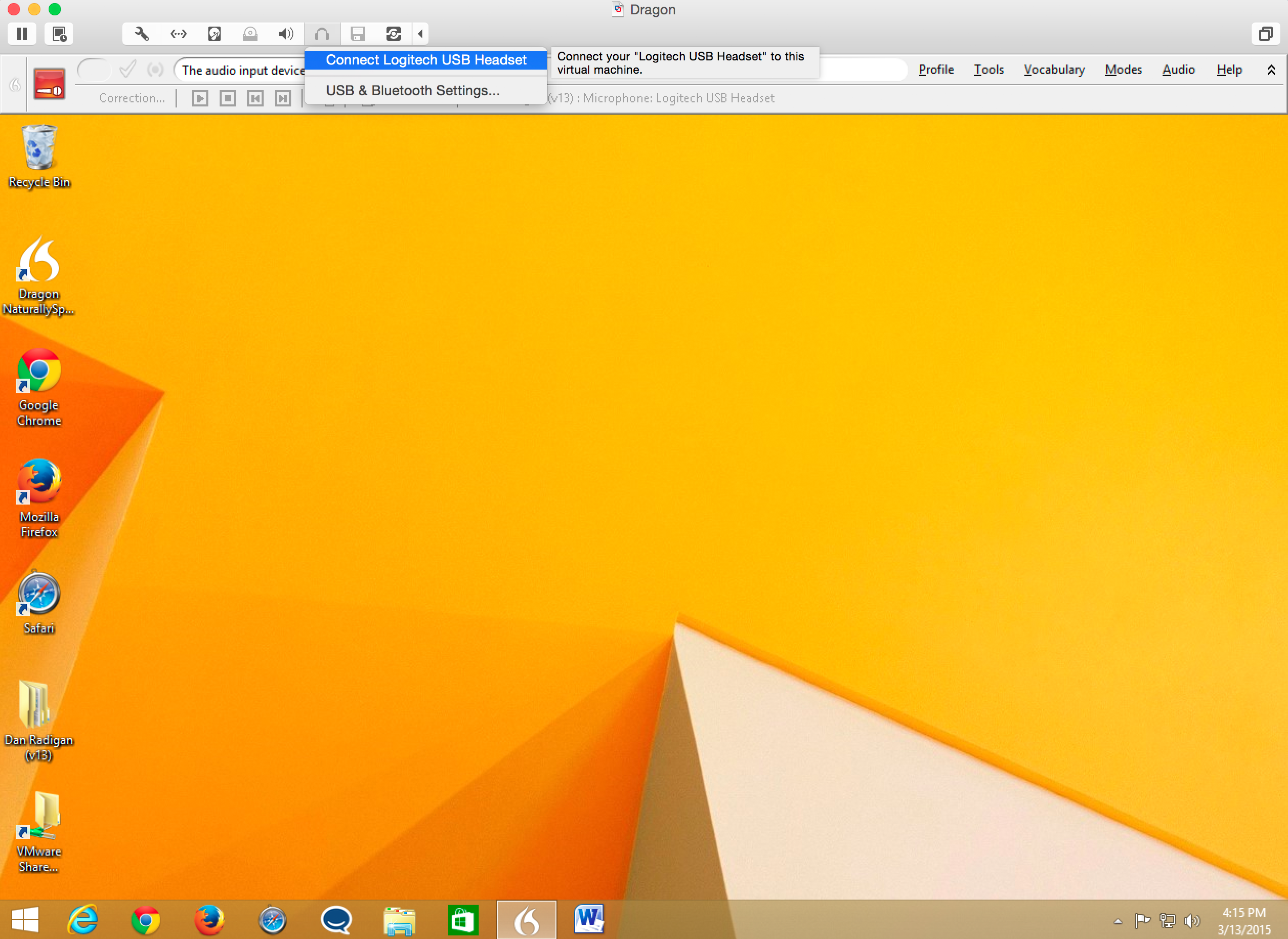
Once the microphone is connected to Dragon NaturallySpeaking, Dragon NaturallySpeaking will walk through a simple on boarding wizard to configure audio.
Tips and tricks for running Dragon NaturallySpeaking inside a virtual machine
The most important thing is to keep the virtual machine lean. Only install the software you really need inside of the VM that specifically needs to run under Windows. For me, that’s Dragon NaturallySpeaking and Microsoft Office. All my other software remains on the Macintosh. Virtual machine files can easily consume many many gigabytes (mine is 20GB) of space robbing your hard drive of critical space – especially if you are on an SSD. I also run my VM on an external hard drive to minimize wear on the SSD.
The only other issue I’ve run into with Dragon NaturallySpeaking is sometimes lines will be double spaced when pasting into Mac applications. I simply delete the extra line spacing.
So far I’ve been really happy with the setup. I feel like I have the power of the Windows version running on the elegance of the Mac. Voice dictation has really changed the way I generate and deliver content.
Have you use Dragon NaturallySpeaking or Dragon Dictate for Mac? If so, I’d love to hear your experience in the comments.


Leave a Reply